最近用美团外卖点餐看到这样一个效果:
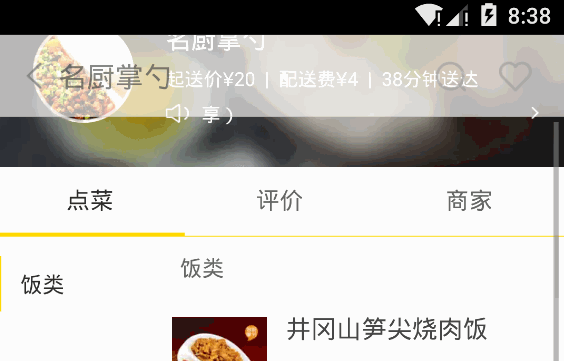
顶部的title栏伴随着滑动有这样的一个效果,看起来很不错。
正好项目中可能需要用到,于是打算自己实现一波。
后面在百度、谷歌之后,发现ToolBar+CoordinatorLayout可以很轻易的实现这种效果。
但是在项目中,并没有采用Android新特性的一些东西,所以就得基于目前状况想办法了。
先上一下最终的效果图:
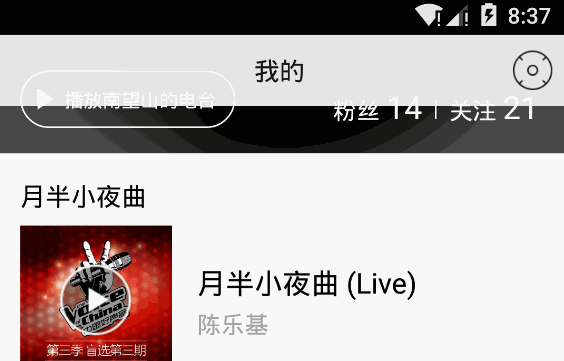
项目中并没有使用ToolBar这种控件,而是全部自己写的xml文件当做title,整个页面又是由ListView构成。顶部的遮罩背景是添加的一个HeaderView。
贴一下这个页面的布局:
1 |
|
使用了一个布局固定在顶部,利用FrameLayout进行遮盖。那么要怎么样实现图中的效果呢?
起初,我是想着自定义View,然后重写onTouchEvent事件,但是后面考虑到滑动距离,上滑、下滑等等很多可能性之后,可能需要各种各样的逻辑判断,会显得非常复杂,所以便放弃了这种思路。
后面考虑到,其实我只需要获得到ListView顶端滑出屏幕的纵向距离,然后计算alpha值,赋给title的父布局应该就可以实现了。
若是使用ScrollView,则会有个方法getScrollY可以直接获得到滑出的Y值,但是ListView我试了一下,获得的Y值总是0,所以得另想办法了。
在网上找到这样的一个方法:
1 | public int getScrollY() { |
就是通过item高度,以及第一个child的top值来计算出滑出的距离。
结合这个思路,写出如下代码:
1 | private AbsListView.OnScrollListener mScrollListener = new AbsListView.OnScrollListener() { |
activity_head_normal_height就是title栏的高度,所以能够滑动的最高距离是ListView的HeaderView的高度减去title的高度,当滑出高度大于这个高度,alpha直接就等于1了。
通过上述代码,即可实现之前的效果了。
疑问:
- 当HeaderView完全滑出的时候,c.getHeight() != mHeaderView.getHeight(),按理说c应该是跟mHeaderView是一致的;
- 在滑动过程中,白色变黑色如何能够让它更自然的过渡呢(图标、文字)?目前是alpha = 0.5这个阈值,直接由白变黑,由黑变白,显得不太自然。
欢迎网友们一起探讨~