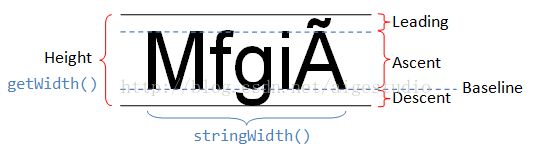相信TextView是Android最常见的控件了,在日常使用中也有一些“心得”,这里记录一下。
格式化
有些时候需要在一个TextView上显示不同字体格式的内容,比如说一段黑色,一段灰色的内容,又或者字体一大一小的内容,要实现这样的效果有2种方式:
- 使用SpannableString
1
2
3SpannableString spanString = new SpannableString("Hello world!");
ForegroundColorSpan span = new ForegroundColorSpan(getResources().getColor(R.color.black));
spanString.setSpan(span, 0, 5, Spannable.SPAN_EXCLUSIVE_EXCLUSIVE); - 使用Html format
1
2String text = "<font color='black'>Hello:</font>" + "world!";
content.setText(Html.fromHtml(text), TextView.BufferType.SPANNABLE);
两种方式都是可以的,但是第2种方式会导致TextView设置maxLines="3"、ellipsize="end"的情况下,文本超过3行的时候不显示...提示符了。所以在有...的需求的时候建议还是使用第一种。
字的行间距
如果内容过多是会换行的,要设置行间距可以如下设置:
- android:lineSpacingExtra
设置行间距,如”3dp”。 - android:lineSpacingMultiplier
设置行间距的倍数,如”1.2”。
占位符
有些时候一段字符大部分是固定的,只有一两位是变化的,那么可以在strings.xml中进行如下配置:
1 | <string name="barrage_reward">%1$s打赏了主播的专辑</string> |
1%代表第一个占位符,$s代表字符占位,$d代表数字占位。
然后在设置的时候,用真实的数据替换掉占位符即可。
1 | textView.setText(getResources().getString(R.string.barrage_reward, "Jay")); |
FontMetrics
FontMetrics意为字体测量。
1 | public static class FontMetrics { |
这五个属性分别是什么呢?看如下的图便能一目了然了: