在我的上一篇文章中,尝试将弧形seekbar抽成了一个三方库,这篇文章便以该库为例,将其上传至JCenter。
注册Binatry
到Binatry官网注册账号。
然后到Your Profile点击Edit,在下面会看到API Key,记录下这个Key备用。
配置gradle
我是使用的gradle-bintray-plugin插件来上传项目的,在项目的build.gradle下添加如下配置:
1 | apply plugin: 'com.android.library' |
配置name&key
在local.propertis里配置binatry的名称与api key:
1 | bintray.user=username |
user即是你注册的名称,key则是第一步中保存的值。
上传
首先Sync Gradle File,当build成功后,打开Terminal,执行指令:
1 | gradlew install |
build成功后在执行指令:
1 | gradlew bintrayUpload |
成功后便能在binatry上看到自己上传的项目了。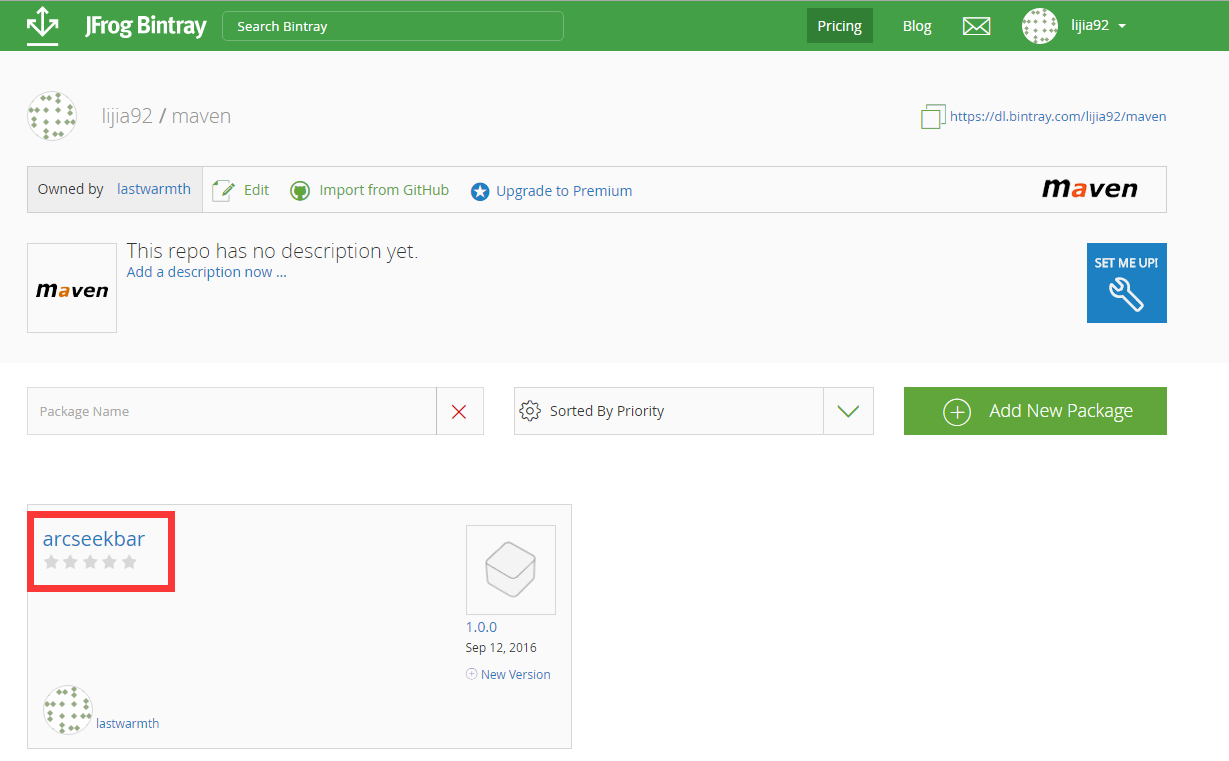
同步到JCenter
点开自己的项目,有一个Add to JCenter,点击后填写描述即可提交申请给binatry了。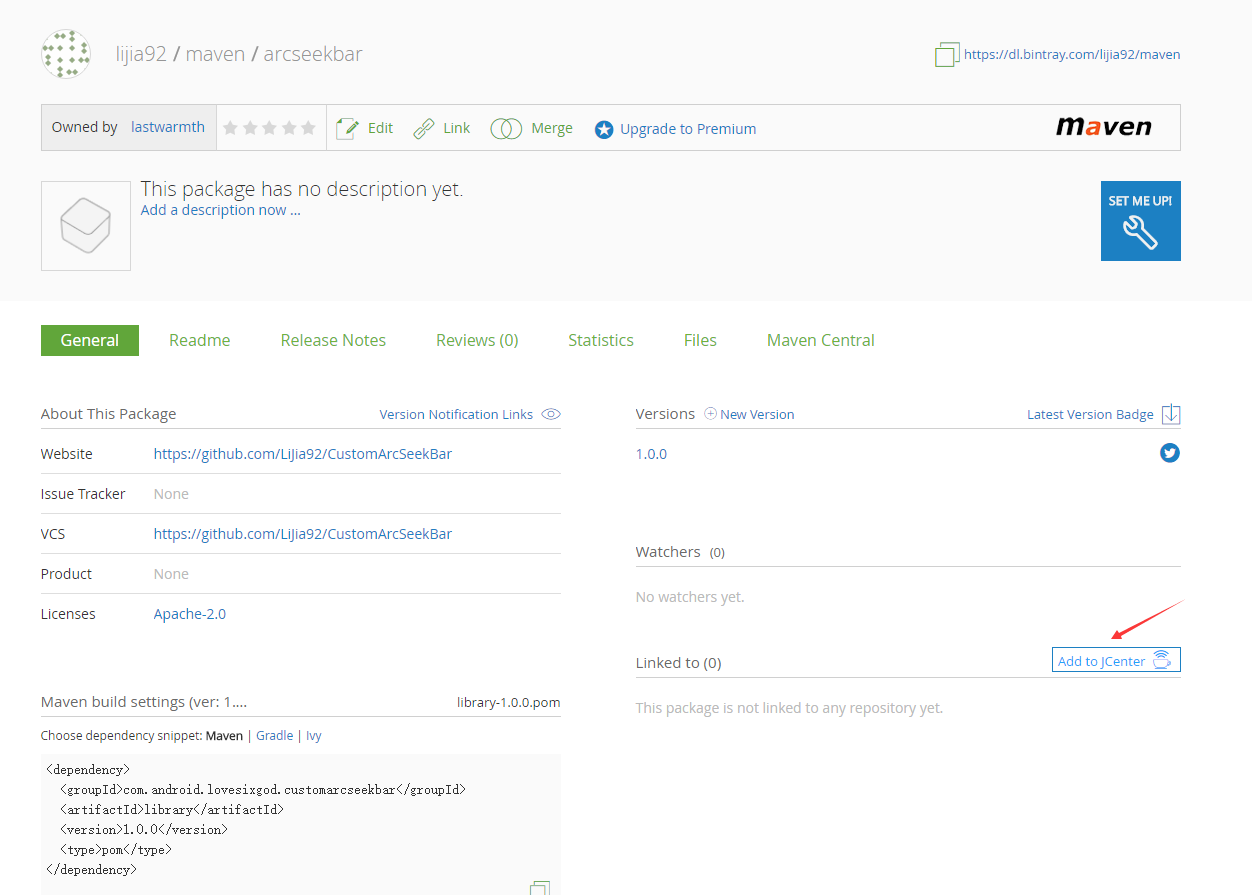
最后便是等待审核了,审核通过后会收到如下的消息: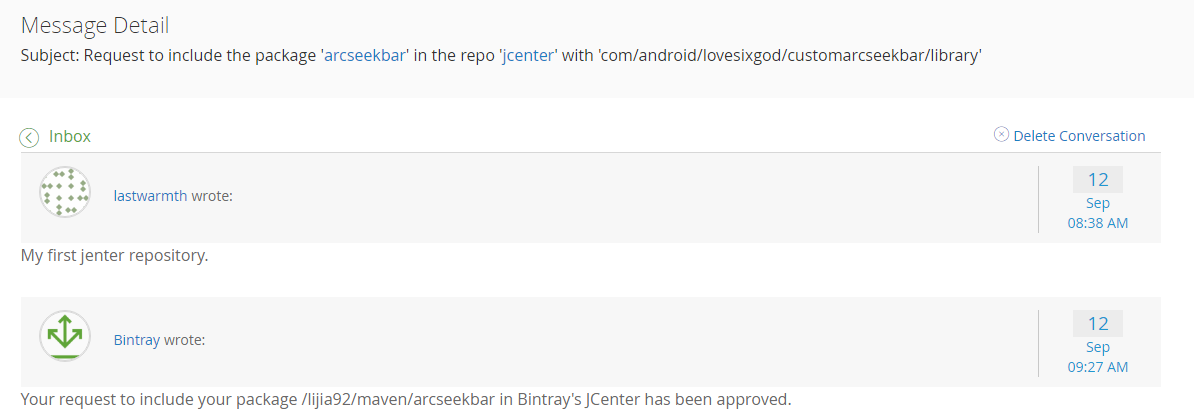
然后我们进入到项目详情页,会看到Add to JCenter按钮消失了,说明审核已经通过。
点到Gradle便能看到gradle依赖的代码:
迫不及待的在AS中试了一下,真的可以用了,成就感十足,哈哈。
问题
- 看Hongyang大神的博客,打算使用
bintray-release插件来进行上传的,但是出现了GBK中文编码乱码的问题,除了将代码中的中文全部换成英文之外,没找到其他好的方法,便放弃了这个方法,采用的gradle-bintray-plugin插件可通过配置javadoc的编码来解决这个问题。 - 包名非常不好看,以后得起个好点的包名。而且不能瞎用“com.android….”,这是google android团队的。

- 出现如下的错误:说是maven不存在,于是我在binatry下创建了一个名为
1
2Execution failed for task ':library:bintrayUpload'.
> Could not create package 'lijia92/maven/CustomArcSeekBar': HTTP/1.1 404 Not Found [message:Repo 'maven' was not found]maven的仓库,然后重新上传便成功了。(非常坑,找了半天的原因,看的好多博客都没说这个,可能是他们账号下面本身就已经存在maven仓库了)